Typically, when a flash drive is formatted from an ISO image, the flash drive will be formatted as an ISO9660 type and not want to be re-formatted or erased easily. Take a look at Gparted showing a flash drive below with the Linux Mint ISO on it.
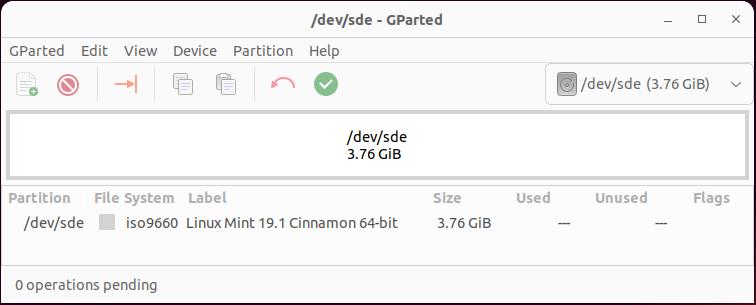
When I attempt to delete the Partition in GParted, it is greyed out. If you try to format it, you will also get an error. The proper method is to use a command like:
sudo dd status=progress if=/dev/zero of=/dev/sde bs=4k && sync
The problem is this takes forever to run and zero out the entire flash drive. What I do is probably considered some hillbilly method but it works and works fairly quickly. I only seem to need to use this method when I want to reformat a flash drive shown as an ISO format. I run the shred -v command and let it run for about 10% to 15% (Which takes only a couple of minutes typically). I then hit CTRL C to cancel the operation.
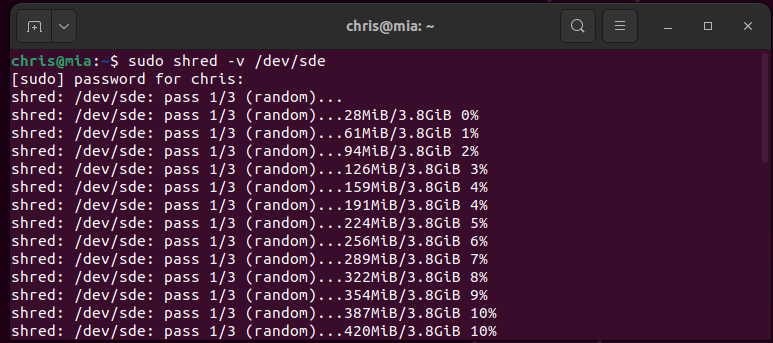
Remove the flash drive and re-insert it. Now go into Gparted and create a partition table and format the flash drive any way you want.
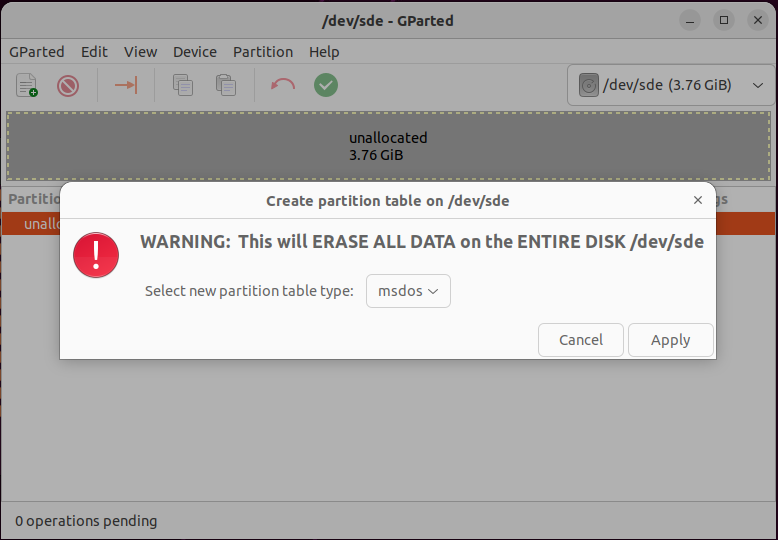
Now I format the flash drive however I want. In this case, I formatted it as a Fat32.
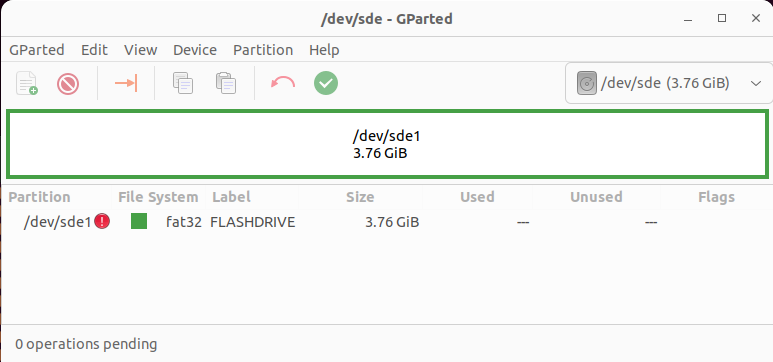
Maybe I’ll post a more proper method later, but the above is down and really dirty but works quickly.