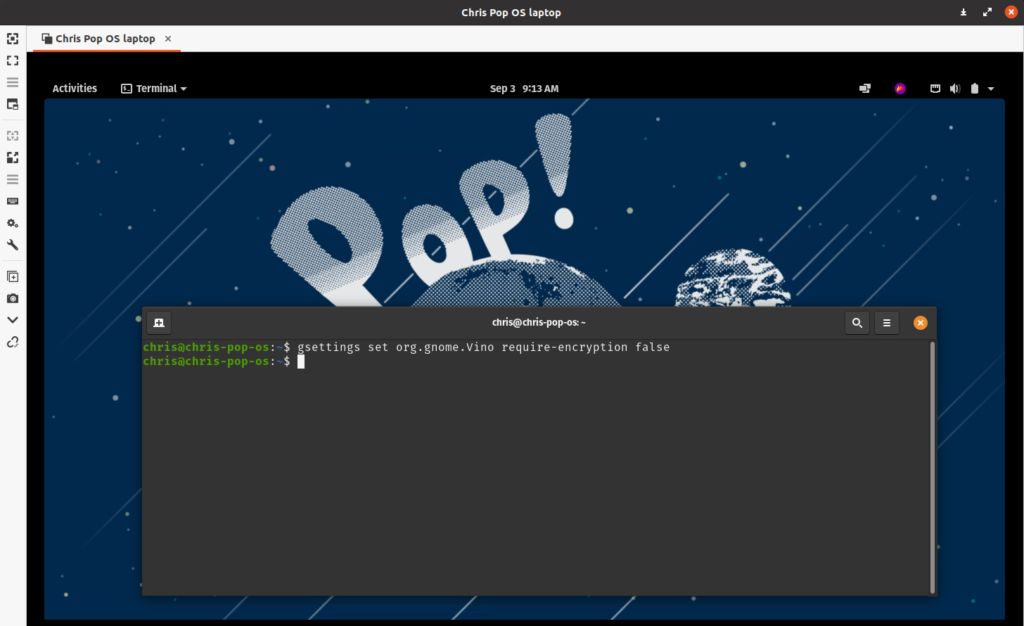Setting up remote VNC access in Pop! OS is quite easy, but one option I wish they would make is to disable the require-encryption option. Pop! OS uses Vino for VNC access but most other clients do not support the encryption option that Vino uses.
To Configure, go into Settings / Sharing. Enable options as shown below. And, don’t forget to add a password for access.
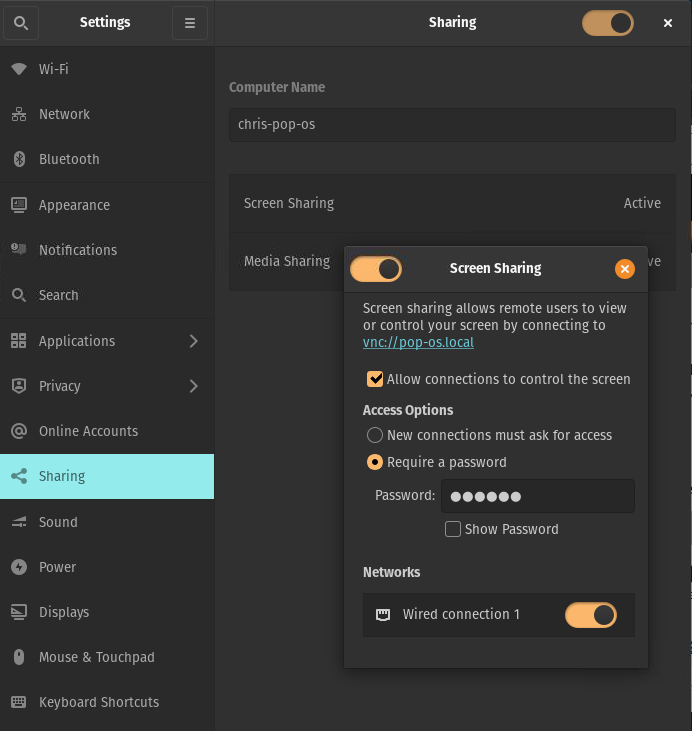
Now open a terminal shell and run the following command to disable the require encryption: gsettings set org.gnome.Vino require-encryption false

Now open your VNC client on another machine, and enter the hostname or IP of the PoP! OS machine, and sign in.