
My old Logitech mouse finally needed to be replaced. It has lasted me almost 10 years. I just picked up a Logitech M705 wireless marathon mouse from Office Depot for 29 dollars. Just a bit smaller than I care for, but a very nice mouse. Only problem; When I use this mouse on Linux, the mouse wheel scrolling is backwards. To fix, use the xinput command.
From your terminal use the xinput –list to show all devices. I found my mouse as device 12.
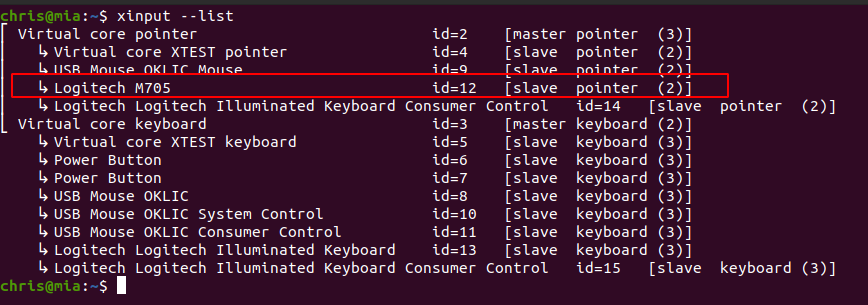
Now I run the command xinput –list-props 12 to show me a detailed list of all options for my Logitech mouse. I notice the option I need to change is, “Natural Scrolling Enabled (288)“. It is set at 1, which means enabled. This is what is causing the backwards scrolling.
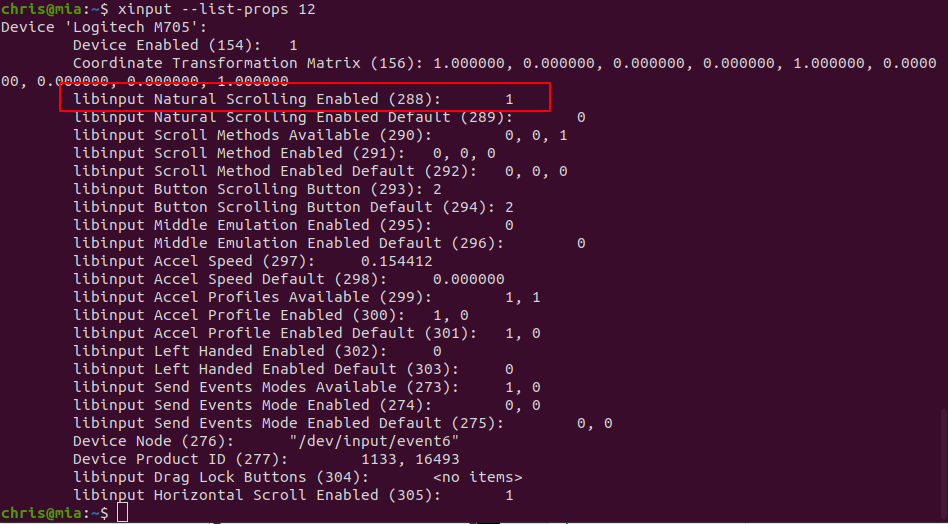
Now I need to disable Natural Scrolling, and change the value to 0. I run the command: xinput –set-prop 12 288 0. I then run xinput –list-props 12 to see that the setting is disabled (Set at zero).
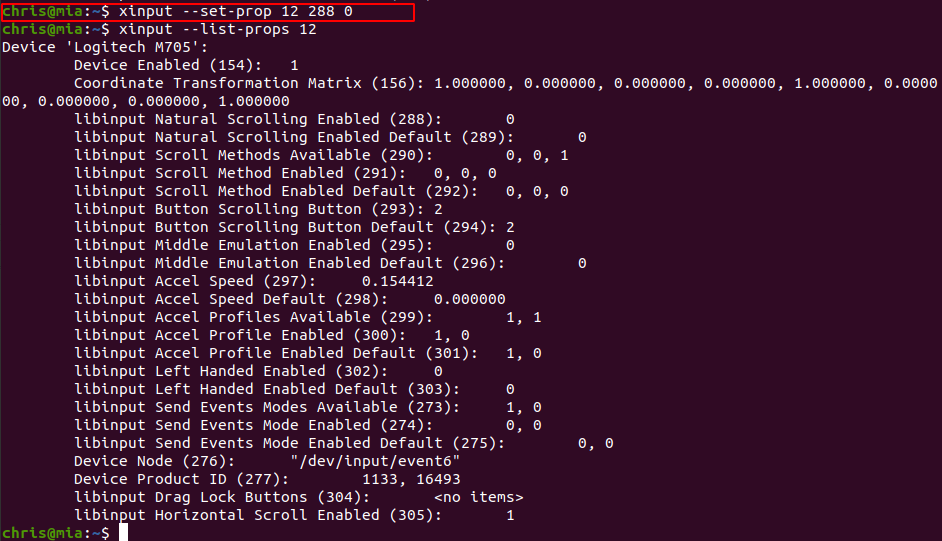
Great! Everything is working except for one thing…. If I log out and sign back in, the mouse-wheel is backwards again. To fix, I add a line at the bottom of my ~/.bashrc file that runs the command: xinput –set-prop 12 288 0. Now it works everytime I sign in.
